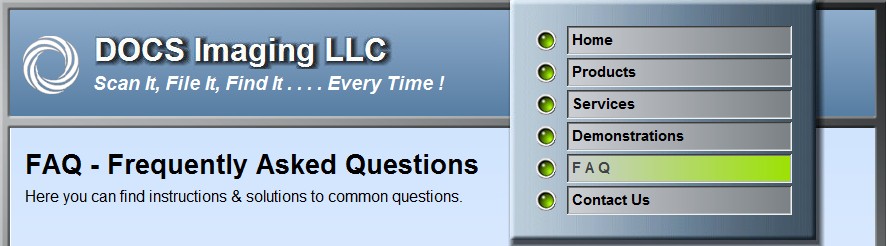
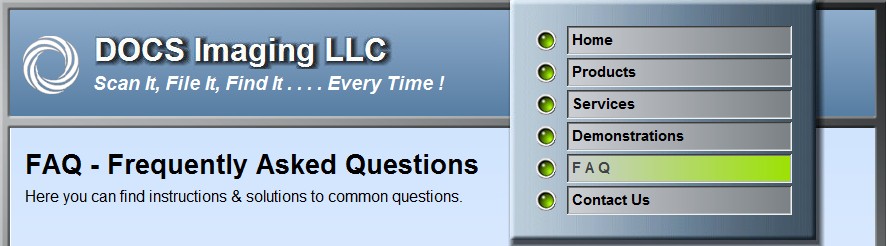
Question. . . . .
How do I run the DISK DUPLICATOR program ?
Answer. . . . .
The DISK DUPLICATOR allows you to create and maintain a
complete
offsite backup copy of all your files. This procedure should be done on a daily
basis. The Disk Duplicator program DOES NOT re-copy every file daily,
only the files that have been created, or changed since the last running.
It is recommended that the Duplicate disk be taken to a safe OFF-SITE location !
To run the Disk Duplicator program,
Begin with the current Volume disk in the drive and then
DOUBLE LEFT MOUSE CLICK on the
DISK DUPLICATOR icon on the DocSTAR desktop.

The Disk Duplicator Program should open.
The SOURCE VOLUME and the DESTINATION VOLUME
should be listed as VOLUME_000# and DUPE_000#
THE NUMBERS MUST MATCH !
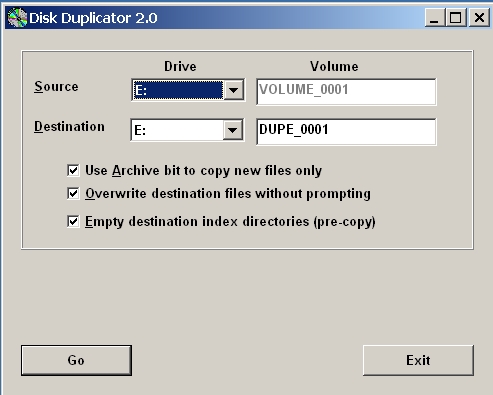
Be sure all three (3) check boxes ARE checked as shown, and then
click
![]()
You will immediately be asked for the Destination Disk of
DUPE_####.
Eject the VOLUME_#### disk, and insert the DUPE_#### disk.
The reason for this is so that the destination disk can be checked
for index files remaining from previous runs.
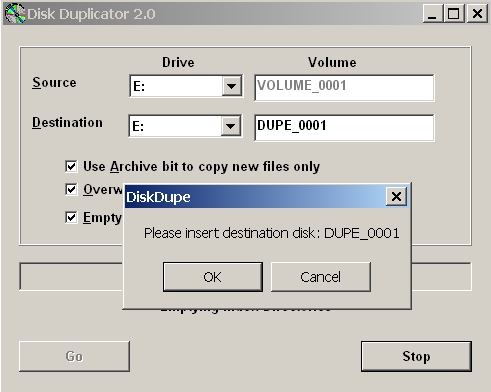
WAIT FOR THE DRIVE TO BECOME READY, AND
Click OK to continue.
Next you will be asked to re-insert the VOLUME_#### disk.
The amount of time the DUPE disk is actually in the drive will vary,
but is usually very short in duration.
Eject the DUPE disk and reinsert the VOLUME disk.
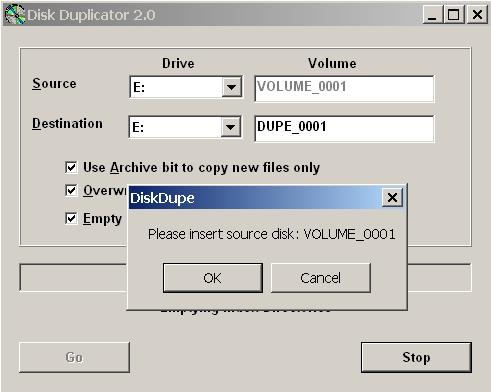
WAIT FOR THE DRIVE TO BECOME READY, AND
Click OK to continue.
Files will begin to be copied in to a temporary holding area on
the RAID drives.
At 50% the system will pause and ask you for the DUPE_#### disk.
WAIT FOR THE DRIVE TO BECOME READY, and then
eject the VOLUME_#### disk and insert the DUPE_#### disk.
Click OK to continue.
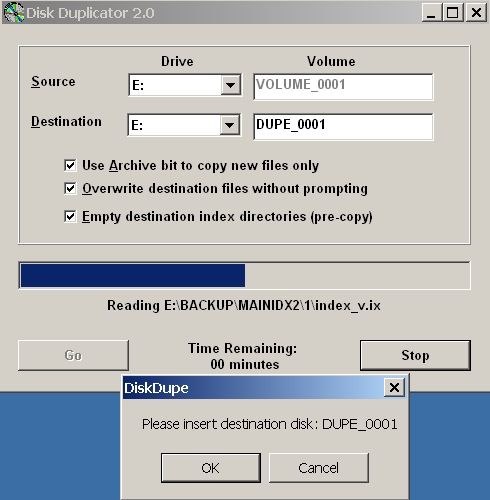
Files will now be written to the destination DUPE_#### disk.
When complete, you will receive the following screen.
Click OK to close the program.
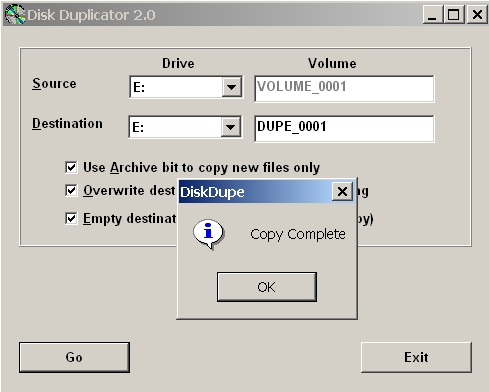
WAIT FOR THE DRIVE TO BECOME READY, and then
remove the DUPE_#### disk to a safe OFF-SITE location, and
re-install the VOLUME_#### disk back in to the system.
Your images are now backed up!
©
Copyright
DOCS Imaging LLC
2009. All rights reserved.
Last Update -
Friday December 10, 2010